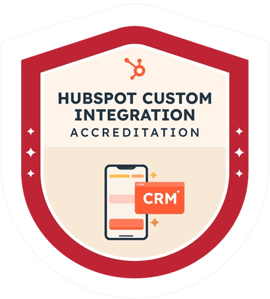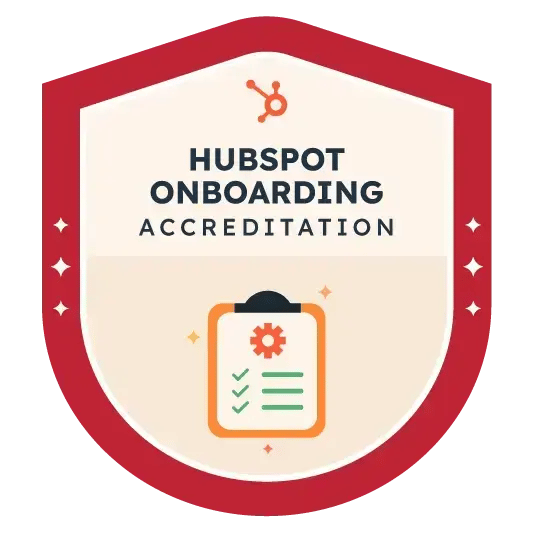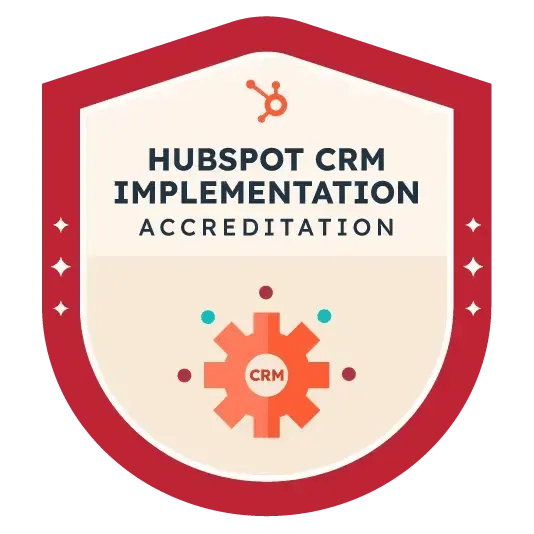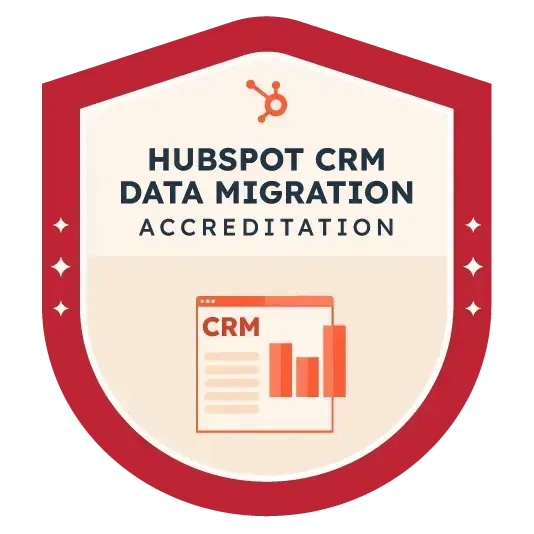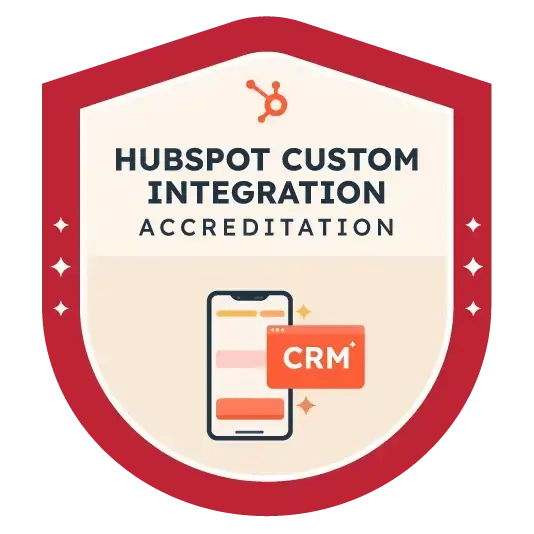Fantastic service from start to finish, would highly recommend Plus Your Business...!!!
Martin and Elisa have been fantastic to work with right from the outset and have certainly delivered exactly what we wanted. Martin really took the time to understand what we wanted to achieve with the implementation, asking the right questions but very much having our needs at the front of mind. We have had regular meetings in place for updates and to discuss any potential challenges, so that we can overcome these and continue implementing at pace, which was great. We were working to a tight deadline, which Martin and Elisa were fully aware of, so can't fault the effort they have put in to help us achieve this. Plus Your Business have now been recommended to our Operations Team, who are considering Service Hub and any implementation will be discussed with Martin and Elisa. Fantastic team and a pleasure to work with. Thank you.